- Go to the Settings screen.
- Select the Clinical button and then press the Orders button.
- The following screen will be displayed:
- Select the lab, image, procedure or DME to add component.
- Press the Edit button.
- The components, loinc and descriptions area will be enabled to be added to the code. (For example purposes we selected the 83055 code (Hemoglobin)
- To add a component to the selected code press the
 button.
button. - Write the component description and select the units.
- Then press the OK button.
- In order to attach a loinc code to the order code press the
 button.
button. - The following screen will be displayed. Select all assigned codes.
- In the search area press write the name associated to the selected code. For example purposes we selected Hemoglobin and the 10346-5 y 10486-9 loinc codes.

- Change the order description, classification, unit type, alerts and instructions of the selected code.
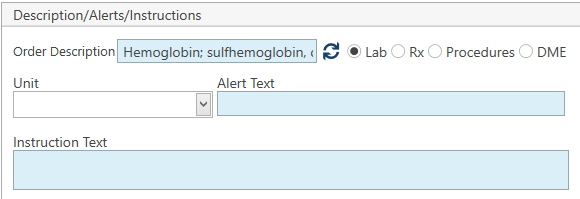
Recommended Article:
- Learn More About: Settings / Clinical / Orders



