- Press the Template Store button in the Main Menu screen.
- Select specialty. of the provider.
- Select Templates option in the menu displayed at the left side of screen.
- The following screen will be displayed at right side.

-
Select the Templates. (For example purposes the GENERAL category is selected ,the CONSENT FORMS sub-category and two templates will be selected)
- Consent to treatment use.
Information request and/or medical record copy.
- Press the Add to Queue button.
- Then press the
 button to see the Queue.
button to see the Queue. -
The following screen will be selected indicating the selected.
- Select provider you want to assign codes.
- Press the Apply button and wait for the system to download and copy the selected options to your system.
-
Meanwhile options are downloaded the following screen will be displayed.
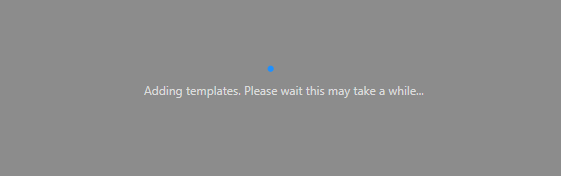
-
The following message will be displayed once screen downloads all frequent codes.
- Press the Yes, to Restart the application, in order to see information in the application.
- Go to Settings/ Offices/Templates select the GENERAL category and then the CONSENT FORMS sub-category when entering the system again.
- User will see that both consent forms were downloaded.
Recommended Article:
- Learn More About: Settings / Clinical / Template Store





